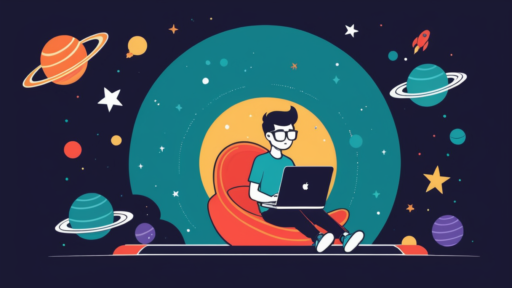“`html
Multiple PreBuild Events in VS 2022: Effective Setup for .NET Projects
In the dynamic world of software development, ensuring that your projects are set up efficiently before they compile can significantly impact your productivity. Having control over pre-build events allows developers to automate tasks that need to be executed before the actual build begins. This article delves into how you can leverage multiple pre-build events in Visual Studio 2022 for your .NET projects, thus streamlining your workflow and enhancing efficiency.
Understanding Pre-Build Events
Pre-build events are commands executed before the build process begins. They can be used to automate various tasks such as cleaning temporary files, copying necessary resources, or even generating code. Configuring these correctly ensures that your project is set up exactly as needed every time you build.
In Visual Studio 2022, pre-build events can be managed directly from the project’s properties. These are written as command-line operations, providing flexibility to execute any script or executable that can be run via a command prompt.
Benefits of Using Pre-Build Events
- Consistency: Automate repetitive tasks to maintain a consistent environment across builds.
- Efficiency: Reduce manual intervention by executing preparatory steps automatically.
- Error Reduction: Minimize human errors by scripting necessary setup actions.
Setting Up Multiple Pre-Build Events in Visual Studio 2022
Visual Studio doesn’t directly support multiple pre-build events, but there are ways to work around this limitation to achieve our desired results. Let’s explore practical methods to configure multiple pre-build tasks in your .NET project.
Method 1: Using a Batch File
The most straightforward method to execute multiple commands in sequence is by specifying a batch file in the pre-build event command line. Create a batch file that contains all the necessary commands, and then instruct Visual Studio to run this batch file.
@echo off :: Clear temporary files del /q "$(ProjectDir)Temp\*" :: Copy resources to the output directory xcopy "$(ProjectDir)Resources" "$(TargetDir)" /s /y :: Run code generation script call $(ProjectDir)generate-code.bat
Once your batch file is prepared, include it in your pre-build events in Visual Studio:
call "$(ProjectDir)setup-prebuild.bat"
Method 2: Chaining Commands Using ‘&&’
If you prefer not to use a batch file, another approach is to chain multiple commands together using the ‘&&’ operator. This operator ensures that each subsequent command is executed only if the previous one succeeds.
del /q "$(ProjectDir)Temp\*" && xcopy "$(ProjectDir)Resources" "$(TargetDir)" /s /y && call $(ProjectDir)generate-code.bat
Method 3: Leveraging MSBuild Targets
For more complex scenarios, consider using MSBuild targets directly within your project file (.csproj). By customizing MSBuild, you can define a sequence of tasks to run before the build starts.
To do this, edit your .csproj file and add the following target:
This method provides greater flexibility and integrates seamlessly with the building process, ensuring that tasks are executed at the correct phase of the build cycle.
Common Pitfalls and Troubleshooting
While setting up pre-build events, developers may encounter a few common issues. Here’s how to handle them:
Command Execution Failures
- Path Issues: Ensure all paths are correct and accessible. Relative paths should consider the build’s execution context.
- Permission Denied: Verify the permissions for accessing files and executing scripts.
Environment Variables Not Recognized
Check that any used environment variables or macros (e.g., $(ProjectDir)) are correctly configured and accessible within the development environment context.
Conclusion
Adding multiple pre-build events in Visual Studio 2022 can significantly streamline your development workflow by automating essential preparatory tasks. Whether using batch files, chaining commands, or diving deep into MSBuild targets, these strategies can help you maintain a consistent and efficient build environment. By optimizing your pre-build events, you ensure your .NET projects are always in the best shape to build and deploy, enhancing both development speed and reliability.
Remember, the approach you choose depends on the complexity of your project and the specific tasks you need to automate. Experiment with these techniques to discover which one best suits your workflow.
For more in-depth tutorials and coding tips, check our additional resources and continue exploring the possibilities with Visual Studio 2022.
“`