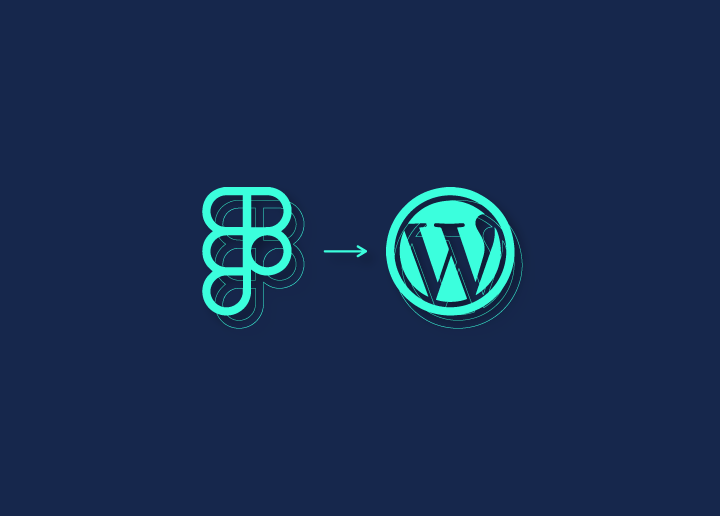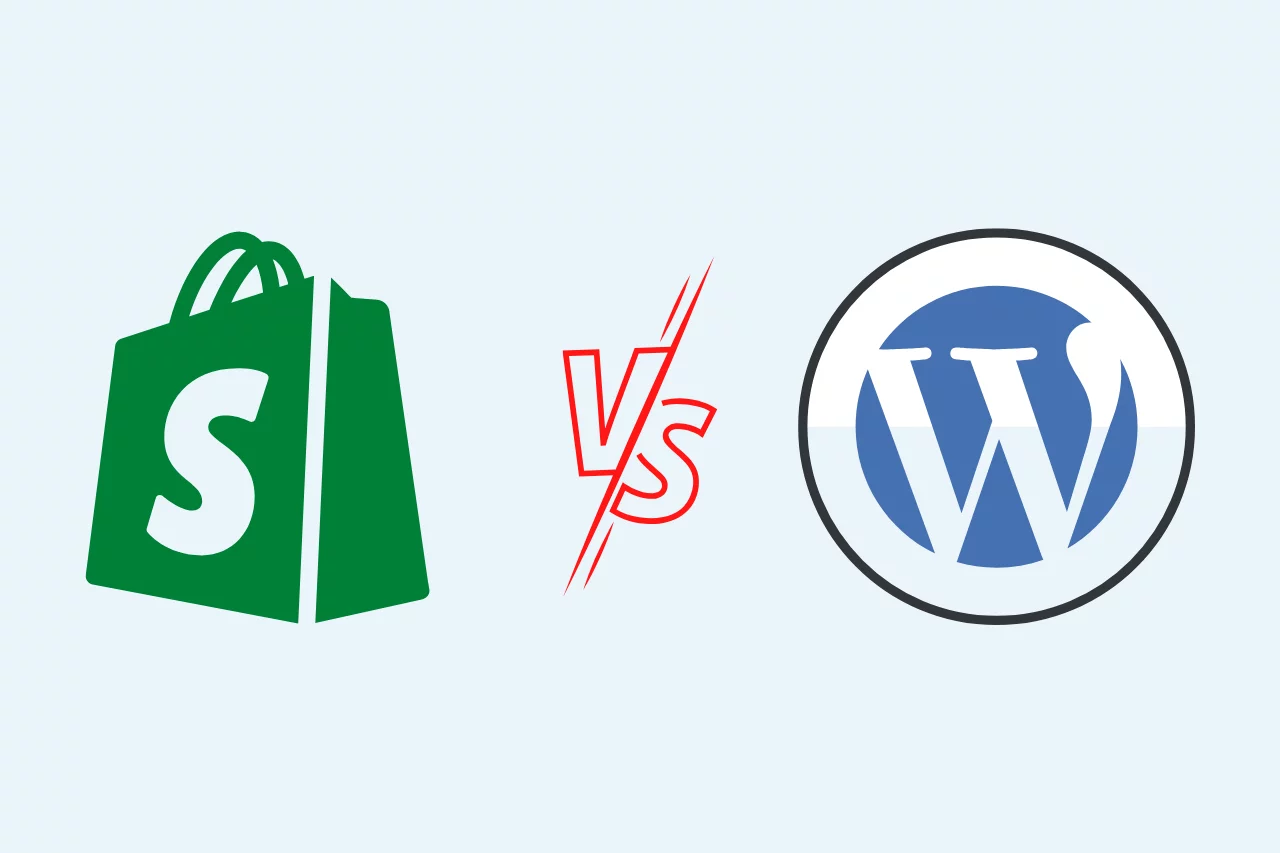In WordPress, maintaining appropriate file permissions is crucial for both security and functionality. This article will guide you on how to manage file permissions effectively using command-line instructions. By implementing the provided commands, you can enhance the security of your WordPress installation.
Step 1: Setting Ownership: To allow the web server (e.g., Apache or Nginx) to read and write files, change the ownership of all files and directories in the current directory. Use the following command:
chown www-data:www-data -R *
Step 2: Configuring Directory Permissions: Directories in WordPress require specific permissions to ensure proper functioning. Execute the following command to set the appropriate permissions for directories:
find . -type d -exec chmod 755 {} \;
Step 3: Configuring File Permissions: Files within your WordPress installation also need proper permissions. Use the following command to set the necessary permissions for files:
find . -type f -exec chmod 644 {} \;
Explanation:
- The command
chown www-data:www-data -R *changes the ownership of all files and directories to the user and group “www-data.” This user and group are typically used by the web server. - The command
find . -type d -exec chmod 755 {} \;locates all directories and sets the permission to755. This allows the owner to have read, write, and execute permissions (rwx), while group members and others have read and execute permissions (r-x). - The command
find . -type f -exec chmod 644 {} \;finds all files and sets the permission to644. This grants the owner read and write permissions (rw-), while group members and others have only read permissions (r–).
Conclusion: Proper file permissions are essential for maintaining the security and integrity of your WordPress installation. By utilizing the commands mentioned above, you can ensure that the web server has the necessary access to read and write files while restricting unauthorized modifications. However, it is crucial to consult official documentation or trusted sources for specific file permission recommendations tailored to your environment. Always ensure a thorough understanding of the commands before applying them to your WordPress installation.