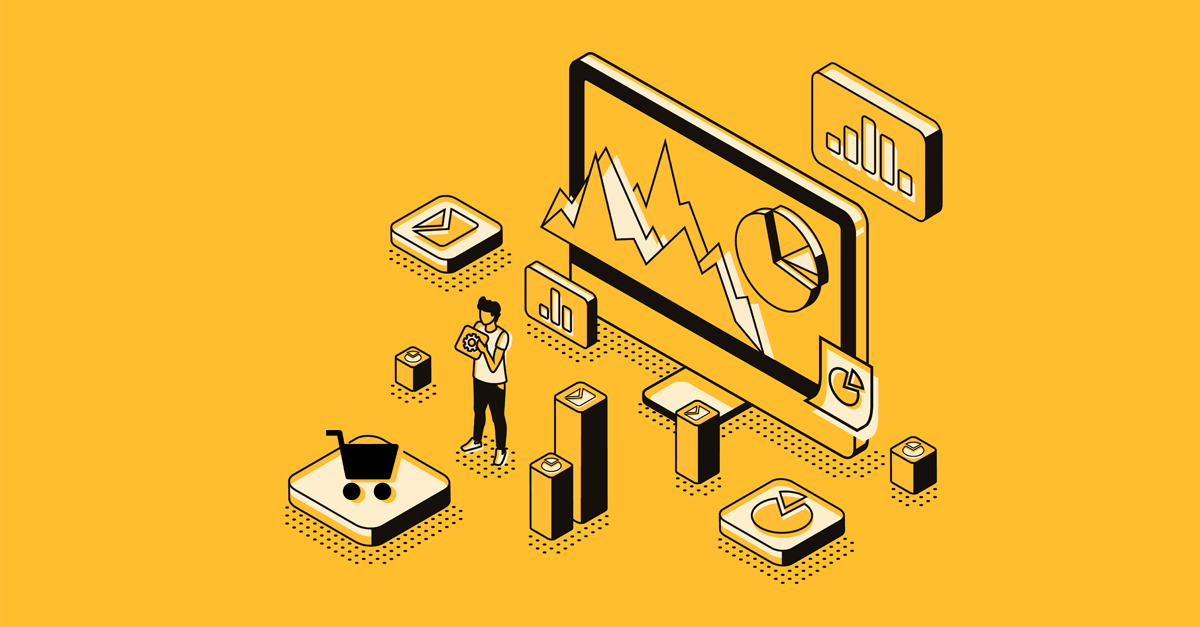Setting up tax rates in an e-commerce platform like Magento 2 is crucial for accurate and compliant taxation. With every country having its own unique tax system, it becomes essential to configure tax rates based on the customer’s geographical location. In this article, we will walk you through the steps to set up tax rates in Magento 2, ensuring a seamless and hassle-free process.
Step 1
Access the Tax Zones and Rates Section To begin, log in to your Magento admin panel and navigate to “Stores” in the main menu. From the dropdown menu, select “Taxes” and then choose “Tax Zones and Rates.” This will lead you to the Tax Zones and Rates configuration page.

Step 2
Editing Existing Tax Rates On the Tax Zones and Rates page, you will find a list of existing tax rates. To modify an existing tax rate, simply click on it and edit the details according to your requirements. You can change the tax identifier, country, state, and tax rate percentage.
Step 3
Adding a New Tax Rate If you need to add a new tax rate, click on the “Add New Tax Rate” button. Fill in the necessary information, including the tax identifier, country, state, and tax rate percentage.

Step 4
Save and Test Once you have configured the tax rates, save the changes or the newly created tax rate. It is crucial to thoroughly test the tax calculation functionality to ensure accurate calculations and compliance with the tax regulations of different geographical areas.
Conclusion
Configuring tax rates in Magento 2 is a vital step in running a successful online store. By following the simple steps outlined above, you can easily set up tax rates specific to each customer’s geographical location. This will not only ensure accurate taxation but also help you stay compliant with tax regulations, providing a seamless shopping experience for your customers. Take the time to configure your tax rates correctly, and you’ll have peace of mind knowing that your e-commerce store is handling taxes efficiently.