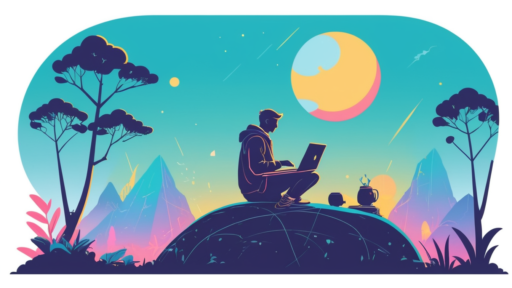In the ever-evolving landscape of DevOps, encountering errors is almost inevitable. One such error that has been baffling many developers is the RtlDecompressBuffer 0xC0000242 issue during artifact download. If you’ve stumbled upon this, you’re not alone. Let’s dive deep into understanding this problem and discovering effective ways to fix it.
Understanding the RtlDecompressBuffer Error
The RtlDecompressBuffer function is primarily responsible for decompressing a compressed buffer. The error code 0xC0000242 generally indicates a security issue. Essentially, it’s triggered when there’s a failed security assessment on the buffer or file being decompressed. The crux of the problem is ensuring that your DevOps environment and processes are properly configured to manage secure decompressing of artifacts.
Common Causes of the Error
Before delving into potential solutions, it’s crucial to understand the root causes of the RtlDecompressBuffer 0xC0000242 error:
- Security Restrictions: Certain security policies might prevent buffer decompression, particularly on Windows systems.
- Corrupted Artifacts: If the artifact you are trying to download and decompress is corrupted, it would trigger this error.
- Incompatible Compression Formats: Using a non-supported or incompatible compression format might lead to this issue.
- Insufficient Permissions: Not having adequate permissions can hinder the decompression process.
Solutions to Fix RtlDecompressBuffer Error
Here are some detailed solutions to resolve the RtlDecompressBuffer 0xC0000242 error. Make sure to follow these steps according to your specific environment setup.
1. Update System and Software
Keeping your software and operating system up-to-date can resolve compatibility and security issues that may result in this error.
- Ensure that all your applications, particularly those managing artifact downloads, are updated to the latest version.
- Regularly update your operating system to benefit from the latest security patches.
2. Examine Permissions
Often, insufficient permissions might hinder the decompression process. Review and adjust the permissions:
- Run the DevOps pipeline with administrative privileges if possible.
- Ensure that the system account used for your DevOps pipeline execution has read/write access to the folders where artifacts are stored and decompressed.
3. Use a Compatible Compression Format
Ensure that the artifacts are compressed using a format that is compatible with the decompression function in your environment.
- Typically, formats like ZIP or GZIP are universally supported and should be used if possible.
- Verify the integrity of the compression by testing with a known working decompression tool.
4. Address Security Policies and Antivirus Software
Security software might inadvertently block decompression operations. Here’s how to manage this:
- Configure your antivirus software to allow this specific decompression operation, or create an exception rule for your DevOps processes.
- Review system security policies that might be blocking the operation and adjust accordingly. You may need to liaise with your IT security team.
5. Check Artifact Integrity
Before proceeding with the download, verify the integrity of your artifact:
# Example to verify artifact integrity using SHA256 checksum certutil -hashfile path-to-artifact.zip SHA256
- Compare the generated checksum value with the expected one to ensure that the artifact is not corrupted.
6. Debugging for More Insights
If the previous solutions do not resolve your issue, consider enabling more verbose logging for your DevOps processes. This can give you further insights on what might be going wrong:
- Enable detailed logging in your DevOps tool to capture any additional error messages or warnings.
- Review system logs and any logs generated by security software for anomalies.
Additional Resources
To further aid in resolving the RtlDecompressBuffer error, here are some external resources you can refer to:
- RtlDecompressBuffer Function Documentation
- StackOverflow Discussion on RtlDecompressBuffer Error
- Azure DevOps
Conclusion
Encountering errors like RtlDecompressBuffer 0xC0000242 can indeed disrupt your DevOps workflow, but with the right approach and solutions, you’ll be back on track in no time. By understanding the root causes and employing the solutions we’ve discussed, you should be able to overcome this challenge effectively. Remember, staying updated and maintaining a secure, well-configured environment is key to preventing similar issues in the future. If you have additional insights or methods to tackle this error, feel free to share in the comments!
“`
This HTML-formatted article provides a comprehensive guide to understanding and resolving the RtlDecompressBuffer 0xC0000242 error, with an emphasis on SEO optimization.