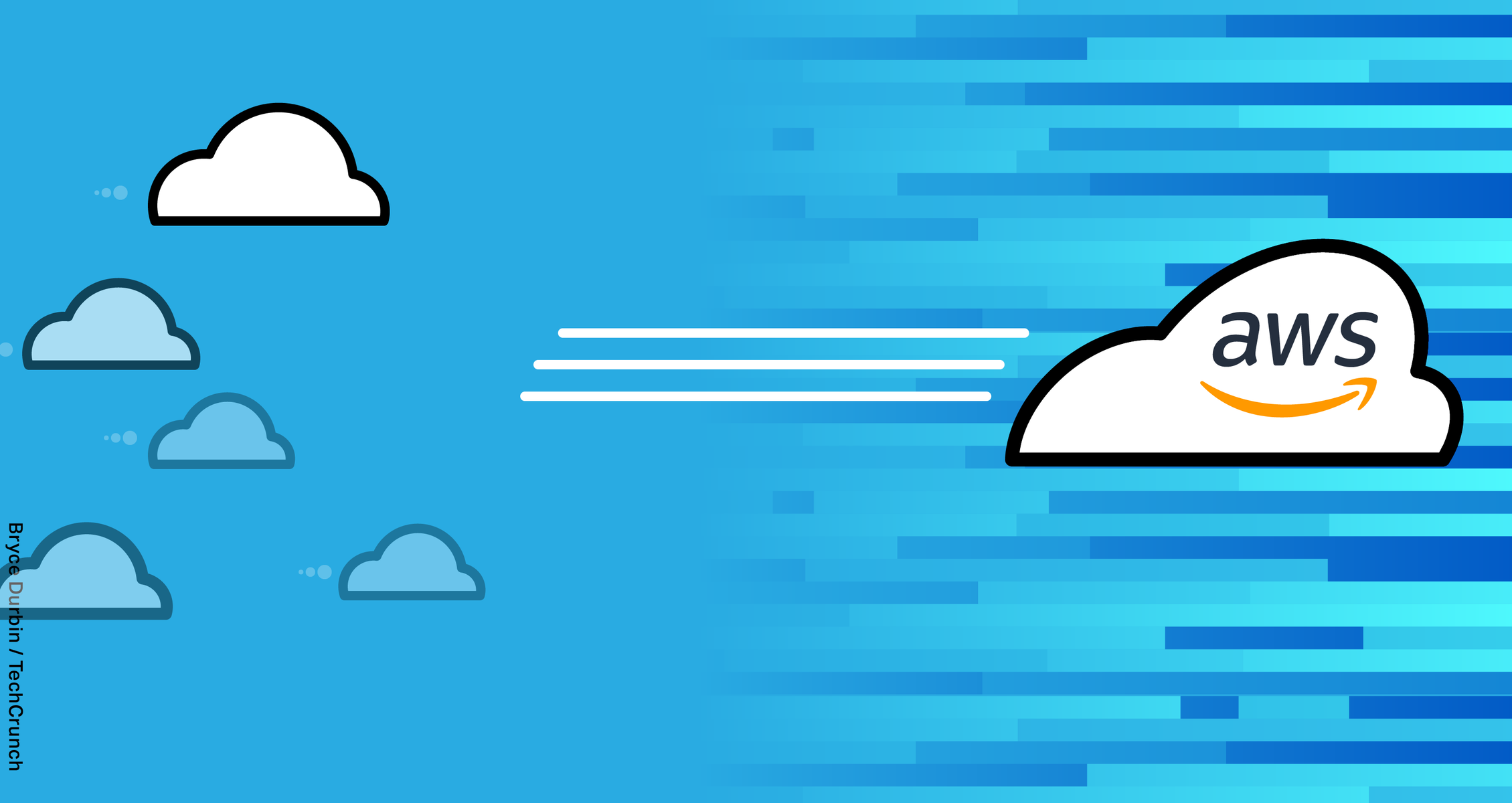“`html
Guide to Setting Up Next.js Web App with CI/CD on Azure
Deploying a Next.js web application efficiently is essential to ensure continuous improvements and timely updates. Leveraging CI/CD pipelines on platforms like Azure helps automate and streamline this process. This guide covers the step-by-step process to set up a CI/CD pipeline for a Next.js web app on Azure, ensuring your application is always ready for deployment.
Prerequisites
Before you start setting up the CI/CD pipeline, make sure you have the following:
- A Next.js project: If you don’t have one, you can create a new project using this guide.
- An Azure account: You can sign up for an Azure free account here.
- Azure DevOps account: Set up Azure DevOps, which you can do using this link.
- Git and GitHub account: To version control your Next.js project.
Setting Up the Next.js Project on GitHub
First, push your existing Next.js application to a GitHub repository. This will serve as the starting point for your pipeline’s source code.
git init
git remote add origin https://github.com/yourusername/yourrepo.git
git add .
git commit -m "Initial commit"
git push -u origin master
Creating a Pipeline on Azure DevOps
Step 1: Create a New Project
In Azure DevOps, start by creating a new project.
- Navigate to Azure DevOps and sign in.
- Click on “Create Project”.
- Provide a name and description, then choose the visibility as Public or Private based on your needs.
Step 2: Set Up a Pipeline
Once your project is ready:
- Visit the “Pipelines” section of Azure DevOps.
- Select “New pipeline”.
- Connect to your GitHub repository by choosing GitHub from the list of repositories and authorizing it if prompted.
- Once connected, select the specific repository you wish to set up the pipeline for.
- Azure DevOps will scan your repository and automatically suggest a YAML pipeline if it detects any configuration files.
Step 3: Configure the Pipeline Using YAML
If a YAML pipeline isn’t recommended automatically, you can create one manually:
jobs:
- job: Build
pool:
vmImage: 'ubuntu-latest'
steps:
- task: NodeTool@0
inputs:
versionSpec: '14.x'
displayName: 'Install Node.js'
- script: |
npm install
npm run build
displayName: 'Install dependencies and build'
- job: Deploy
pool:
vmImage: 'ubuntu-latest'
dependsOn: Build
steps:
- task: AzureWebApp@1
inputs:
azureSubscription: ''
appName: ''
package: $(System.DefaultWorkingDirectory)/**/build.zip
displayName: 'Deploy to Azure Web App'
Make sure to replace <Your Azure Service Connection> and <Your Azure Web App Name> with the appropriate values specific to your setup.
Conclusion
Setting up a CI/CD pipeline for a Next.js application on Azure streamlines the deployment process, ensuring that new code is automatically built, tested, and deployed. This guide provided a blueprint for this setup, helping developers maintain robust and continuously improved applications.
FAQs
1. What is the advantage of using Azure DevOps for CI/CD?
Azure DevOps offers a robust platform that integrates with various DevOps tools, providing seamless source control, build, and release pipelines, making it easier to automate processes and improve software delivery.
2. Can I use any other cloud provider besides Azure for my Next.js app?
Yes, besides Azure, popular cloud providers like AWS, Google Cloud, and Vercel also provide opportunities to set up CI/CD pipelines for Next.js applications.
3. Do I need to use YAML for configuring pipelines in Azure DevOps?
No, while YAML pipelines are popular for their declarative nature and flexibility, Azure DevOps also offers a classic editor for setting up pipelines using a visual interface.
4. How can I debug issues with my pipeline if it fails?
Azure DevOps provides detailed logs for each pipeline run. These logs can be accessed to understand any errors or issues. Always ensure your YAML syntax is correct and dependencies are resolved.
5. What Node.js version should I use for my Next.js app?
Refer to the Next.js documentation for the recommended Node.js version. Always use LTS versions for production environments when possible.
“`