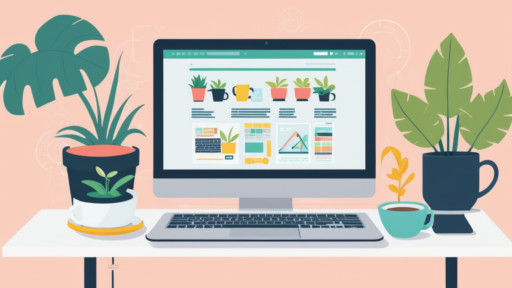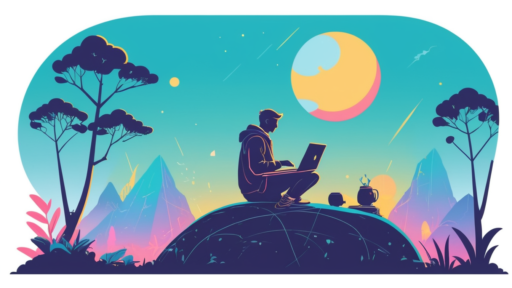When configuring a new agent on your Azure DevOps Server, encountering connection issues can be a frustrating hurdle. These issues often manifest as error messages indicating the server is actively refusing the connection. In this comprehensive guide, we will explore the root causes of these connection problems, provide actionable solutions, and offer tips to ensure a smooth setup process.
Understanding the Problem
Azure DevOps Server, a robust tool for version control, reporting, requirements management, project management, and more, requires properly configured agents to function effectively. When the server actively refuses a connection from a new agent, it typically points to network configuration issues, improper authentication settings, or firewall restrictions.
Common Error Messages
Some common error messages associated with this issue include:
- ‘Connection refused’
- ‘Failed to connect to the server due to TCP/IP connectivity issues’
- ‘Agent failed to authenticate with the server’
Root Causes and Solutions
1. Network Configuration Issues
Network configuration problems can arise due to incorrect DNS settings, improper proxy configuration, or restricted network access. Start by checking these configurations:
- DNS Settings: Ensure that the DNS server used by the agent machine can resolve the Azure DevOps Server’s domain name.
- Proxy Configuration: Check if a proxy is required. If so, configure it correctly in the agent settings.
- Ensure Network Access: Verify that the agent machine can reach the server’s IP address using tools such as ping or tracert.
2. Firewall Restrictions
Firewall rules may be blocking incoming or outgoing connections required by the agent to communicate with the Azure DevOps Server.
- Port Access: Ensure that necessary ports like TCP 443 (for HTTPS) and TCP 8080 (default for HTTP) are open.
- Allow-listed IPs: Add the server’s IP to any allow lists on your network firewall.
3. Authentication Failures
Authentication issues can arise if the credentials used by the agent are incorrect or lack adequate permissions.
- Verify Credentials: Double-check the service account username and password configured during agent setup.
- Check Permissions: Ensure that the account has sufficient permissions to register and operate as an agent in Azure DevOps Server.
4. SSL/TLS Certificate Problems
SSL/TLS misconfigurations can prevent secure connections between agents and the server.
- Valid Certificates: Make sure SSL certificates are not expired and are trusted by the agent machine.
- Correct Protocols: Ensure that the server supports relevant TLS protocols which the agent requires.
Advanced Troubleshooting Steps
If the problem persists after addressing the common issues, take the following steps to delve deeper into the root cause.
1. Enable Verbose Logging
Use verbose logging on the agent to capture detailed information about the connection attempt. Modify the configuration file to increase the log verbosity level:
# Enable verbose logging
echo "system.debug=true" >> .env
./config.sh --loglevel debug
2. Analyze Network Traffic
Tools like Wireshark can be instrumental in scanning network packets for anomalies. Look for TCP connection resets or SSL/TLS handshake failures.
3. Update Agent and Server to Latest Version
Make sure both Azure DevOps Server and the agent are updated to their latest respective versions. Updates often include security and connectivity fixes.
Preventive Measures and Best Practices
To prevent connection issues in the future, adhere to the following best practices:
- Regularly Review Firewall Rules: Periodically audit and update firewall rules to align with network security policy changes.
- Use Strong Authentication: Implement multi-factor authentication wherever possible and regularly update passwords and service account credentials.
- Keep Infrastructure Updated: Regularly update your server and agent to the latest security patches and software versions.
For more in-depth details, refer to the Azure DevOps documentation and official Microsoft Developer Community.
Conclusion
Addressing Azure DevOps Server connection issues requires a methodical approach to diagnose and rectify network, firewall, authentication, and certificate concerns. By understanding the root causes and implementing the provided solutions and preventive measures, developers can ensure a seamless configuration process for new agents. Persistence, troubleshooting knowledge, and an eagerness to solve problems are key to maintaining a functional and responsive DevOps environment.
“`