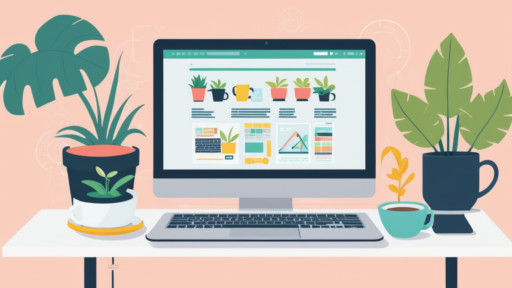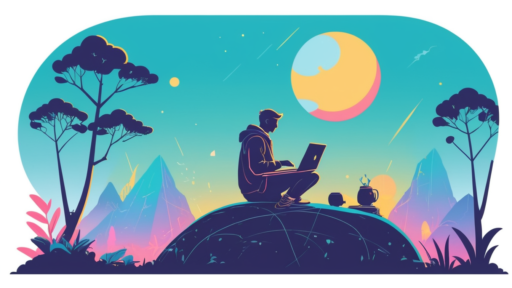In today’s fast-paced development environment, automation plays a vital role in ensuring smooth and continuous delivery. With GitHub Actions, teams can automate, customize, and execute software development workflows directly in their GitHub repository. However, one common hurdle developers face is connecting GitHub Actions to a remote server via SSH. This article outlines practical steps to troubleshoot such SSH issues, enhancing your Continuous Integration and Continuous Deployment (CI/CD) workflow.
Understanding the Problem: SSH Connection Failures
When attempting to use GitHub Actions to SSH into a remote server, developers often encounter a variety of errors that can disrupt the deployment process. Common issues include:
- Permission Denied (Publickey): This usually means GitHub Actions isn’t using the correct SSH keys for authentication.
- Network Connection Timeout: The GitHub Actions runner might not be able to access the server due to firewall restrictions or incorrect IP settings.
- Path Unavailability: Sometimes, even if the connection is successful, the intended directory (e.g., /var/www/todo-app) may not be accessible, often due to permission issues.
Step-by-Step Guide to Troubleshoot SSH Issues
1. Verify SSH Key Configuration
A crucial step in resolving SSH connection issues is ensuring that the SSH keys are correctly configured both on GitHub and your remote server:
- Generate SSH Key Pair: If not already done, generate a new SSH key pair using:
ssh-keygen -t rsa -b 4096 -C "your_email@example.com"
- Add SSH Key to GitHub: On GitHub, navigate to Settings > SSH and GPG keys and add your new public key.
- Update Authorized Keys on Server: Add your public SSH key to the ~/.ssh/authorized_keys file on the remote server.
2. Configure GitHub Actions Secrets
Ensure that the secrets containing your SSH credentials are set up correctly in your GitHub repository:
- Add SSH Private Key: Go to your repository settings on GitHub and under Secrets section, add a new secret for your SSH private key (e.g., SSH_PRIVATE_KEY).
- Define Host Details: If your SSH configuration requires known hosts, add a secret for the known_hosts file.
3. Correct Your GitHub Actions Workflow File
Review and modify your GitHub Actions configuration (usually found in .github/workflows/) to ensure settings are correct:
name: Deploy to Server
on:
push:
branches:
- main
jobs:
deploy:
runs-on: ubuntu-latest
steps:
- name: Checkout code
uses: actions/checkout@v2
- name: Setup SSH
uses: webfactory/ssh-agent@v0.5.3
with:
ssh-private-key: ${{ secrets.SSH_PRIVATE_KEY }}
- name: Add known_hosts
run: echo "${{ secrets.KNOWN_HOSTS }}" >> ~/.ssh/known_hosts
- name: Deploy
run: |
ssh user@your-server-ip 'cd /var/www/todo-app && git pull origin main && ./deploy_script.sh'
4. Check Firewall and Network Configuration
Ensure that your server is accessible from the outside world, especially from GitHub’s IP ranges:
- Update Firewall Rules: Add rules to allow SSH traffic through your server’s firewall.
- Whitelist GitHub IPs: Consult GitHub’s documentation for current public IP address ranges and ensure they are allowed through your firewall.
5. Verify File and Folder Permissions
Ensure that the necessary permissions are set on the target directory to allow GitHub Actions to access and modify its contents:
- Check Ownership: The SSH user should own or have the appropriate permissions on /var/www/todo-app directory.
- Set Permissions: Adjust file permissions using:
chmod -R 755 /var/www/todo-app
Conclusion
Troubleshooting SSH issues in GitHub Actions can initially seem daunting, but with a systematic approach, these challenges can be overcome. By ensuring proper SSH configuration, securely managing your credentials, and configuring your network and permissions correctly, you can create a reliable and effective deployment pipeline. Incorporating these steps into your workflow not only resolves your immediate issues but also strengthens the security and reliability of your CI/CD processes. For further guidance, explore more about GitHub Actions.